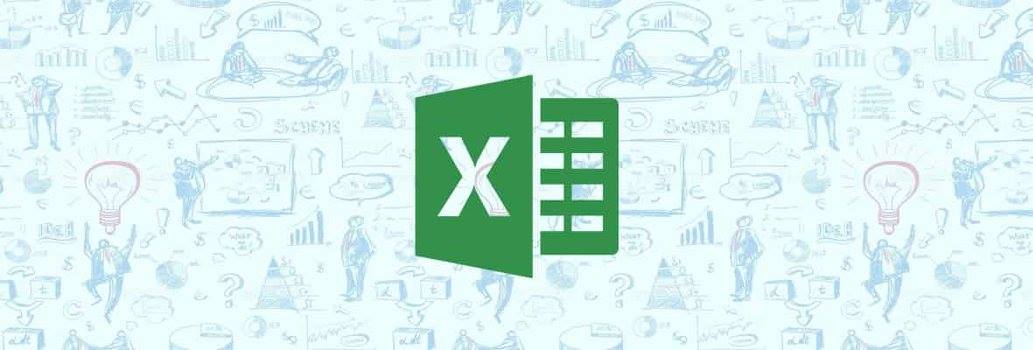Become An Expert On Excel With These Tips
Microsoft Excel has always been an extremely useful tool for all those young computer aficionados who want to make a career out of records keeping, or digital financial accounting. But do you know how you can actually become an Excel Expert in a matter of days? Simply follow the 20 tips we have given below to become an MS Excel Expert. Read on to find out more.
Select All with just one click
Using the Ctrl + A keyboard shortcut is known to everyone, but if you click just once on the corner button of the worksheet, you can select all data.
Opening bulk Excel files
Select all Excel files you want to open together by using Shift + Left Click or Ctrl + Left Click, and then press Enter on your keyboard to open them.
Shifting and alternating between different Excel Worksheets
You can use the Ctrl + Tab keyboard shortcut to alternate or shift between open Worksheets. This will allow you to work on a number of data entry projects together.
Creating an all new shortcut menu for your worksheet
Go to FILE>OPTIONS>QUICK ACCESS TOOLBAR to choose a new shortcut menu from the options given in the column on the left. Select the option, and save it to have a new shortcut.
Adding a diagonal line on a cell in the worksheet
Go to the borders menu and click on MORE BORDERS. Here, you will see the option of putting a diagonal line in the middle of your cell, which can be used for various purposes.
Adding one or more new column or row
Drag and select the number of columns or rows you want to add, right click on it and choose INSERT option. The number of rows and columns you selected will be added to the worksheet.
Copy and move cell data at high speed
Press the CTRL key and drag your selected data to copy or move it to another cell at high speed. The CTRL key ensures that all the data you want to move is selected.
Deleting all blank cells at high speed
Simply go to DATA>FILTER, then undo the preselected SELECT ALL option and select BLANKS. All the blank cells in your worksheet will be deleted in the blink of an eye.
Using Wild Card for a vague search
Wild cards, i.e., asterisk and question mark, can both be used in your Excel worksheet to search for data using the Ctrl + F feature. This would make the process a whole lot easier and faster.
Generating a columnar unique value
Click on a particular column of your choosing, then click DATA>ADVANCED. Select COPY TO ANOTHER LOCATION in the popup window that opens, and your data will be copied to another column you preselected, marked with a red rectangle.
Using the data validation function for input restriction
Click on DATA>DATA VALIDATION>SETTING and preset the conditions of an input. This way, no will be able to enter a value above the preset range.
Using the CTRL + Arrow buttons for fast navigation
Press the Ctrl key together with any of the direction keys to make navigation fast and easy to control. You can go in any direction you want with this keyboard shortcut.
Transposing row data to column
You need to click on HOME>PASTE>TRANSPOSE after you copy a certain section of the cell data to paste it exactly in another location on the worksheet, with the formulas and cell input ranges.
Hiding data in rows and columns
If you want to hide the entered columnar and row data, click on HOME>FONT>OPEN FORMAT CELLS>NUMBER TAB> CUSTOM>TYPE ;;;>OK. This will help you to make a certain data range completely invisible.