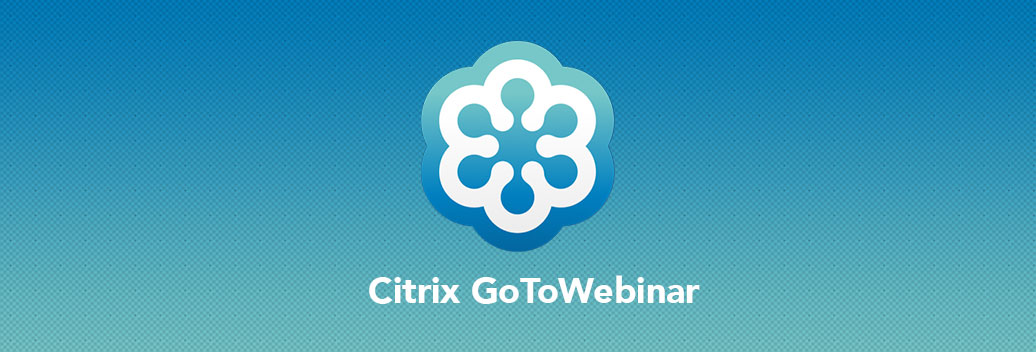Quick Start Guide To Attend GreyCampus Live Online Session Using Citrix GoToWebinar
Step 1:
System requirements for using Citrix GoToWebinar:
| Operating system | Windows Vista – Windows 10 Mac OS X 10.8 (Mountain Lion) – 10.11 (El Capitan) |
| Web Browser | Google Chrome v39 or later Mozilla Firefox v34 or later Internet Explorer v8 or later Apple Safari v6 or later |
| Internet connection | 1 Mbps or better (broadband recommended) |
| Software | GoToWebinar desktop app JavaScript enabled |
| Hardware | 2GB or more of RAM Microphone and speakers (USB headset recommended) if unmuted by the organizer |
Step 2:
Prior to the training session, you will receive an invitation via email from GreyCampus support team.
Step 3:
You have to open the invitation email and click on the webinar link to join the meeting.
Step 4:
After you click on join link, Citrix GoToWebinar application will be automatically downloaded and launched on your computer.
Step 5:
Citrix GoToWebinar control panel information:
- Orange button: Expands or Reduces the Menu.
- Blue icon: Can be used to view the application in full screen mode.
- Green icon: Indicates that the functionality is operating normally.
- Black icon: Indicates that the functionality is off.
- Audio: Lets you choose your mode of connection.
- Telephone: If you use a telephone connection then you will be charged by your telephone service provider. It is NOT free.
- Mic & Speakers: Lets you connect through your internet directly.
Step 6:
If you have any queries for the presenter, you can click on Chat and type in your queries. You have the option to share your query with everyone or only to the presenter. You can also use “Raise Your Hand” button to notify the presenter that you have a question or doubt. The presenter may answer your queries immediately or they may do it at a later stage.
Step 7:
You can leave the Live Online webinar session at anytime you want by clicking File Menu and Select End Webinar. The online session will be still on for other participants.
Note: You can send your queries to customersupport@greycampus.com