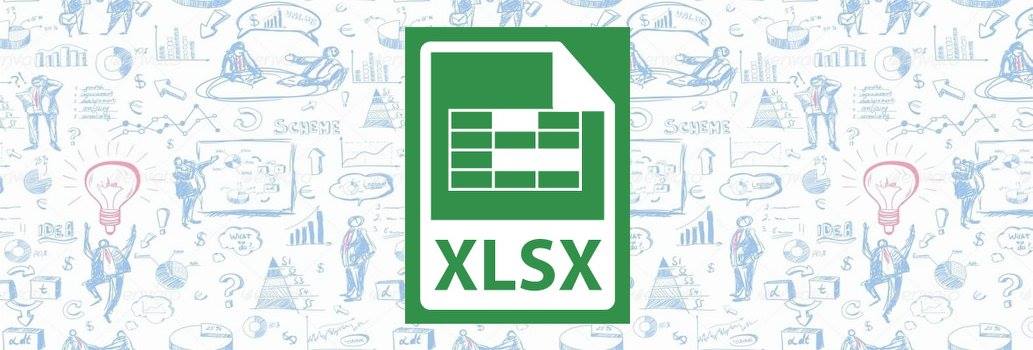Microsoft Excel 2016 - 5 Useful Features
Microsoft Excel is the one destination for all data analysis needs. Be it organizing, manipulating, analyzing or segmenting data, Microsoft Excel is the apt tool. Microsoft Excel 2016 is one step further. It has a bouquet of features which help improve your efficiency tremendously with all its latest features.
Microsoft Excel 2016 is a brilliant addition to your arsenal when dealing with numbers all sizes and volumes. It works for you irrespective of whether you are a student, young or seasoned professional, home maker or an entrepreneur. If you have numbers to be fed, read and analyzed, Excel 2016 is your best friend. Let’s look at 5 tips that make Excel excellent!
Charts
Charts are the one unique feature of Excel that differentiates and gives it an advantage over all other tools in the Microsoft Office suite. With this feature, you can visually represent a lot of data in a manner that is easy to understand and visually appealing. Plus, there is no risk of miscommunication like in a text document. Numbers don’t lie! Charts only show these numbers visually.
You can create and manipulate various kinds of charts in Excel. All you have to do is the following simple steps:-
- Select the range of data you want to show in the chart. This is typically a bunch of rows and columns in your Excel sheet.
- Click ‘Insert’ in the main menu of your Excel sheet.
- Select the ‘See All Charts’ option.
- Choose the ‘All Charts’ option
- Select the option that is most appropriate for you.
You can hover on the various formats of charts available to see the visual representation of your data before finalizing the format you want.
Once you are through with this, click ok to see your chart inserted in the Excel Sheet. It’s that simple!
Suggested read - How will Blockchain technology revolutionize cybersecurity?
Functions and Formulae
Apart from charts, another really impressive thing we can do with Excel is to use functions and formulae. A function in Excel helps you to calculate numbers in multiple ways, like summing up, taking average, counting and so on. A formula in Excel is like a superset of a function, it allows you to do far more complicated calculations than simple addition and counting. It helps you do some serious number crunching.
You can use various kinds of functions and formulae in an Excel sheet. They are all nicely categorized under various sections too. Follow these steps, to choose the function or formula you need:-
- Select the ‘Formula’ tab in the main menu
- Choose ‘Insert Function’
- You can either search by giving a description or choosing from the given categories
- Click ‘Ok’ to see the function or formula applied to your data range.
Show Formula
While on Formulae, it is important to discuss the ‘Show Formula’ feature of Excel. It is like the Maurauder’s Map of Harry Potter. It will reveal all the formulae applied in your Excel sheet. Follow these steps:-
- Go to the ‘Formulas’ tab in your excel sheet
- Select ‘Show Formulas’ in the ‘Formula Auditing Section’ of your worksheet
Just these two simple steps and all the formulae used in your excel sheet are reveled. It is a brilliant tool to find and fix errors. It will also help you in understand the logic behind numbers shown.
Cell Protection
You might have heard about or used worksheet protection in Excel. It basically protects your Excel sheet from any kind of unauthorized edits. The same thing can be done even for a single cell. This might not sound very exciting but consider a scenario of an accidental edit to a key formula in your excel sheet. What if this key cell is a link to embedded sheets! Nightmarish! Yes, that’s why you need to protect important cells from edits. What you have to do is the following:-
- Go to the ‘Format’ tab in your excel sheet
- Select ‘Protect Sheet’.
- Give a password in the pop up that comes. This is an important step.
- Choose the option that you want to protect from the drop down list.
Anyone who needs to edit the cell that you have now protected can do so only if the password is correct.
Suggested read - How will Blockchain technology revolutionize cybersecurity?
Format as Table
The ‘Format as Table’ is another really cool tip to know about. If you have a range of data in a word doc that needs converting to a table, ‘Format as Table’ is the tip you need to know about. Just paste all the data in an Excel sheet. This helps you manipulate the data easily into different rows and columns. Once this is done, then proceed to do the following:-
- Select the data range you want to convert to a table.
- Choose the ‘Format as Table’ tab from the main menu
- Select the table format that you want from the pop up showing the options.
You can even create your own table style. Once done, this table can be copied back into the word doc as an image. This works great if you want to showcase data without giving link to the sheet or revealing the logic behind the numbers.
These are 5 useful tips of Excel 2016. There are many more that will make your number crunching journey effortless. Stay tuned to our section on Excel articles to keep you updated with the latest from the world of Excel.
Click here for MS Excel course