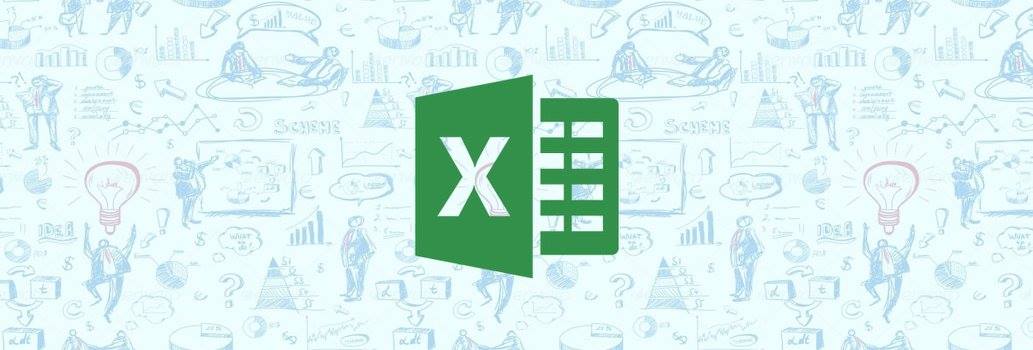Smarter Ways To Work In Excel
Microsoft has always been adding new features to its products, Microsoft Excel is no different. This spreadsheet software is one of the most used spreadsheet across the globe. Microsoft Excel software that is packaged with Microsoft Office. According to a report Microsoft Excel is used by 80 to 90 percent organizations approximately around the world.Recently on of the top official from Microsoft has revealed that they have always believed in innovation, and this has been their driving force. This article focuses on ten tips that will help you boost performance when you work on Microsoft Excel spreadsheet software. These ideas helps you in increasing your efficiency and productivity.
Working on your data set with ease
To work on your data-set more efficiently its always advisable to make use of Ctrl+Shift to select a data set. If we use mouse and drag the cursor, this will slowdown the process in comparison to keyboard keys. For this you have to select the first cell in the data-set and then press Ctrl+Shift keys, and with the help of arrow keys you can copy all the date you desired to copy. Using arrow keys helps in saving your time as your work is done very accurately, in comparison to mouse where you might copy additional cells or less cells. This might effect your work and reduce your efficiency and productivity. After you have done with that the next thing you need to do is press Ctrl + Shift+ * the complete data set is selected. You can also apply this type of formatting to multiple sheets. For this you have press on the control key and simultaneously you have to click on the sheet tabs that you want to group merge together. After grouping if the users enters data in one sheet this information is automatically reflected on the other sheets as well. After making required changes it is advised that that the user un-groups the sheets by clicking on the tabs.
Inserting rows and columns in the data-set
When user is working on a large data set, it is very obvious that they need to update the data set periodically. This can be tedious if the updates are very frequent. Microsoft Excel has a feature that can help users to insert rows and columns in the data set very easily. For doing this they have to click Insert and select if they wish insert a row or column. There is also another way of doing which is much more simpler and easier, all they have to do is right click on rows and columns and selecting Insert option. This way the user can do their wok more efficiently.
Insert Excel data into MS Word or MS PowerPoint
People at managerial level spend most of their time on Excel sheets, as they deal with huge chunks of data, and often have a requirement of exporting data to Microsoft Word or MS PowerPoint for presentation or documentation purposes. Microsoft Excel helps you if you are facing this glitch, the only thing you need is to copy the data from the Excel sheet and past on MS Word but you have to be careful while pasting as it prompts you with message and you need to select the appropriate option.
Using Auto-fill option
This option is useful for the users who have repetitive tasks to do in their work process. For instance, they have to fill date or time columns periodically. The best this the user can do is that the user has to select the first entry in the data-set, and move the cursor to the lower right section of the cell. You will notice that when it reaches the cursor symbol changes to a plus mark, when this is done you can select all the cells you wish to fill with your chosen pattern.
Tip on hiding data in protected worksheets
Excel also helps you in sharing your data with others in a protected manner. For this all you need to is make use of Hide function. You van also do the similar function by clicking Home>Font>Open Format Cells>Number Tab>Custom>Type. Listed above are few methods which will help the users in working with Excel sheet in better and efficient manner.
Click Here for MS Excel Course