Benefits Of PMBOK® Guide Kindle Edition
A great resource for the PMP exam is A Guide to the Project Management Body of Knowledge (PMBOK® Guide). It is a set of standards and guidelines for practicing project managers.
The guide helps professionals develop a solid foundation in the principles of project management. The PMBoK Guide is available as a Kindle ebook (.azw) and we present eleven features that make it the smarter reading choice.
Read from any device:

Source: www.pickmyreader.com
Once you install the Kindle app on one of your devices, you can read it anytime and anywhere.
The Kindle app installs on Windows, Mac, iOS and Android devices. Once installed, the app syncs the book across all your devices. This feature (called Whispersync) synchronizes your bookmarks, highlights, notes and last read pages.
For example, if you were reading the guide on your PC, then you can start from where you left off on your work laptop. How cool is that !
Reduced Eye Strain:
You can change the screen orientation, fonts, font sizes, and even the screen temperature. You can highlight words and paragraphs that are important and underline sentences.
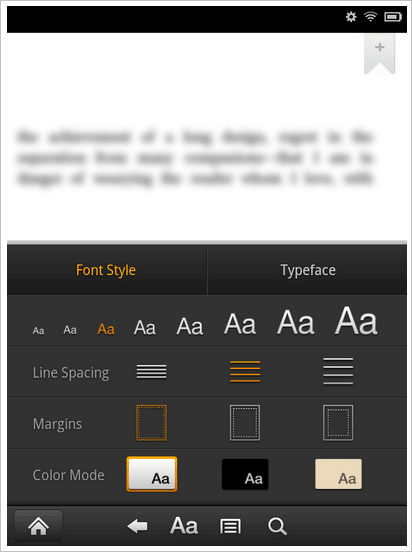
Source: www.techf5.com
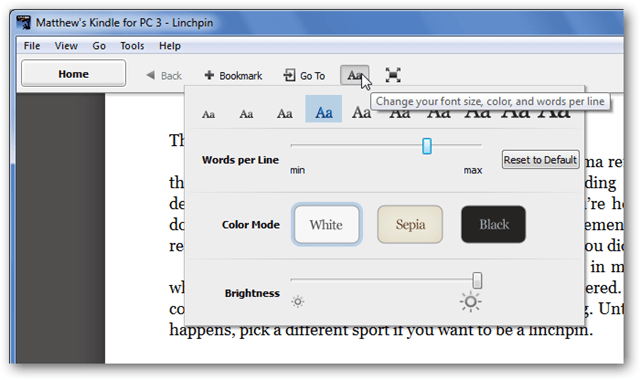
Source: www.techinch.com
These settings get saved in the Kindle app so that you do not have to reconfigure them every time. Can the print edition do this for you ? Guess not !
Easy Reading in Low Light:
Want to read the PMBOK Guide in low light? No problems on the Kindle app (try doing that with a print book!).

Source:www.thehightechsociety.com
The screen brightness is adjustable as per light conditions in your current environment. The options include adjustments for white, sepia and black colors. This means that you can read the guide at any time in any light condition.
Text Highlighting:
You can highlight text in the PMBoK Guide as per your needs in the Kindle app.

Source: UI Library Blogs
To highlight text, place your cursor at the start of the text and drag it to the end. The background gets darker and you can now tap “Highlight” when the option appears on screen.
You can also remove the highlight by pressing and holding the highlighted area. You tap the “More” option which provides the “Delete” tab. When you tap “Delete”, the highlight gets deleted.
Bookmarking:
You can make the following bookmark changes.
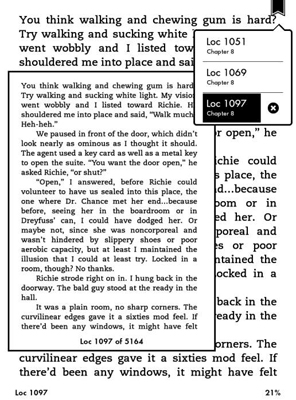
Source: www.dummies.com
-
How to add a Bookmark ?
You can add a bookmark to a Kindle ebook by tapping the top right corner in the app. This will show you the “Bookmark” icon which looks like a tag symbol. A dialog box then appears with the “+” symbol. When you select this option, the bookmark gets added and the icon gets colored in black. -
How to access a bookmark ?
You can access your PMBoK bookmarks by tapping on the “Reading Toolbar”(on the top of the screen). You can then just click the “Bookmark” icon. An alternate option is to tap the top right corner of the screen and clicking the Bookmark icon. You can then select a bookmark from the populated list. -
How to remove a bookmark ?
Tapping the “x” option in the bookmark list removes the bookmark.
Taking Notes:
The “Notes” feature allows users of the PMBOK Guide to add, edit and remove notes while reading.

Source: www.youtube.com
-
How to make a note ?
A note can is added by placing the cursor at the start of the text and dragging it till the end of the desired text. You can then click “Add Note” and type the content of the note. Click "Save" and you will see a numbered note saved with the reference to the content. -
How to edit a note ?
You can also edit notes by tapping the number for the relevant note. Once you access the selected note, click the tab “Edit Note” and make the changes and save them. -
How to remove a note ?
The option of removing notes on the app is also available. To remove a note, tap on it, select “More” and then click “Delete Note”. Easy.
Easy Search for Highlights and Notes:
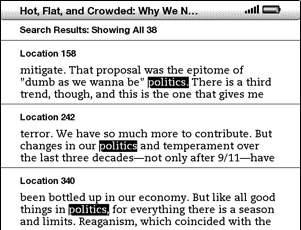
Source: www.justanswer.com
The PMBoK Guide for Kindle facilitates easy search for highlights and notes. You can do this by tapping the top of the screen to show the “Reading Toolbar”. Tap “Go To” in the reading toolbar and then click on “Notes”.
You will see the “Yours” tab which houses all the highlights and notes. If you click on a particular highlight or note, it will take you to the specified location in the PMBoK Guide.
Customized Kindle Page:

Source: www.noblenet.org
You get your own personalized Kindle page when you buy the PMBoK Guide for the Kindle app. You can then download it from the Amazon website. Your bookmarks, highlighted text and notes on the PMBoK Guide get saved in your Kindle page. You can access this page from any device. You can also check your settings across your Kindle app installations.
Built–in Dictionary:

Source: www.makeuseof.com
One of the best features of reading a Kindle edition is the built-in dictionary. This is handy for words that you don't know/ recollect the meaning of. You just have to tap the word to get a set of options from a drop down list. Here you can choose the “meaning” option to get the information as desired.
Researching on a Topic:

Source: www.thefictionary.net
The Kindle edition of the PMBoK Guide allows you to research on topics while reading. You can conduct a Wikipedia or Google search for a specific topic by tapping the word. You can then select the option of either “Google Search” or “Wikipedia” from the drop down list. You can access links for the topic by the search method. This is great for improving your knowledgebase while reading a book.
X-Ray Feature:
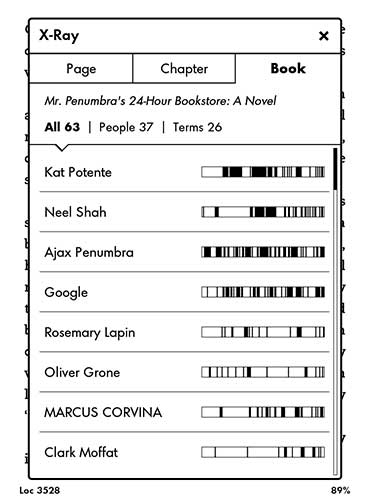
Source: www.the-gadgeteer.com
This feature allows you to search for a topic in the PMBoK Guide without leaving the current page that you are on. You can search for terms (e.g. PV, or Present Value) that appear in many contexts across the book. If that term is of interest to you and you need more information, just tap on the word.
The drop down list appears with the list of occurrences of this word and you can select the “X-Ray” feature. On selecting the X-Ray feature from the list, you get information about the topic in brief. You will also see the passages where the specific word appears in the PMBoK Guide.
This means that you do not have to flip pages while searching for a particular topic or word. Information is available just by using a simple tap and the app brings it up.
These are eleven reasons why you should use the Kindle edition over the print edition of the PMBoK Guide. This way the Kindle app enables users to have the perfect reading environment across devices.
Happy Learning !